Beginning Professional iPhone App Development
Christina Moulton, Teak Mobile Inc.
Schedule
Session 1: Design Patterns & Obj-C Features, Apple's Tools, SDK & Core Classes
Exercise 1: Interface Builder, IBOutlets & IBActions
Lunch
Session 2: iOS App Ecosystem, 3rd Party Tools & Testing, Key Resources
Exercise 2: JSON REST APIs, Storyboards & Tableviews
Session 3: Code Signing, App Store Submission, What Should Be a Native App vs. Web App
Session 2:
iOS App Ecosystem
3rd Party Tools & Testing
Key Resources
iOS App Ecosystem
Devices, capabilities, resolutions
SDKs
Supporting older devices
Developer Portal
App Store & iTunes Connect
Device Capabilities
Hardware by capabilities iOS Device Compatibility (Apple)
If not key feature, check for presence & degrade gracefully (e.g., select photo vs. take photo)
Device Resolutions
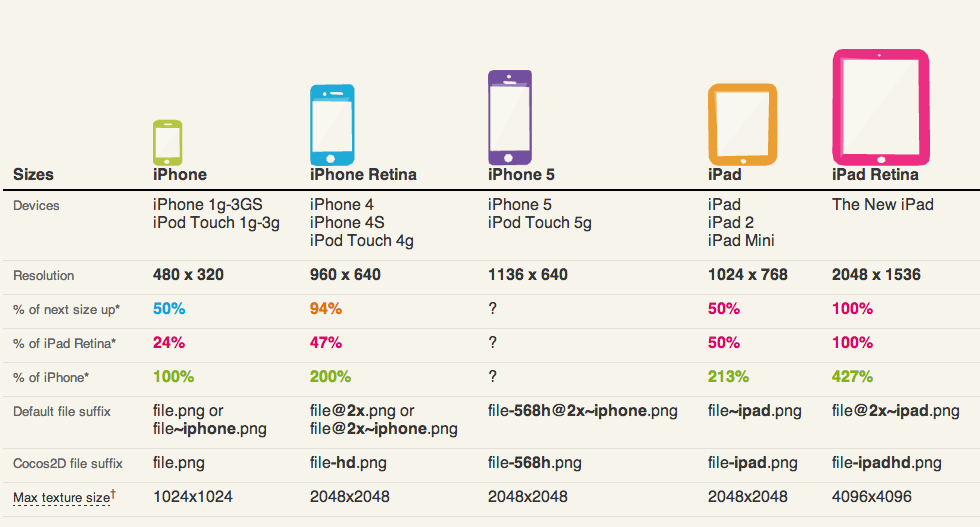
SDKs
| SDK | iPhone | iPad | iPod Touch |
|---|---|---|---|
| 7 | 4, 4S, 5, 5C, 5S (June 2010) | 2nd, 3rd, 4th, Mini, Mini Retina (March 2011) | 5th (Sept 2012) |
| 6.1.3 | 3GS (June 2009) | 4th (Sept 2010) | |
| 5.1.1 | 1st (April 2010) | 3rd (Sept 2009) | |
| 4.2.1 | 3G (July 2008) | 2nd (Sept 2008) | |
| 3.1.3 | 1st (June 2007) | 1st (Sept 2007) |
Supporting Older Devices
Check headers / docs or Deploymate
Weak link frameworks (mark as optional)
Check for support at run time
NSString *osVersion = [[UIDevice currentDevice] systemVersion];if ([anObject respondsToSelector:@selector(aMethod)]) {
[anObject aMethod];
} else {
//Fail gracefully
}
// iOS 4.2+
if ([AClass class]) {
// Safe to use AClass
}
Developer Portal
Links to:
Guidelines, checklists, marketing resources
SDK & Xcode downloads (pre-release)
Documentation, videos & demo code
Human Interface Guidelines (HIG)
iOS 3rd Party Tools & Testing
Beta Testing & Crash Reporting: TestFlight, HockeyApp, Crashlytics
In-App Analytics: Flurry
Sales Analytics: App Annie, Distimo
3rd Party Framework Demo
iOS 3rd Party Tools: BaaS
iOS 3rd Party Libraries & Dependency Management: CocoaPods, AFNetworking, RESTKit
Beta Testing & Crash Reporting: TestFlight, HockeyApp, Crashlytics
Symbolication (.dSYM): Keep your beta & App Store builds!
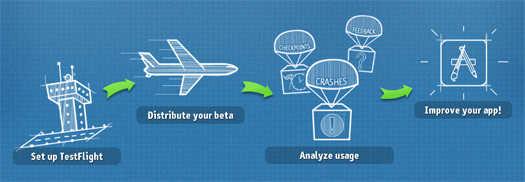
In-App Analytics: Flurry
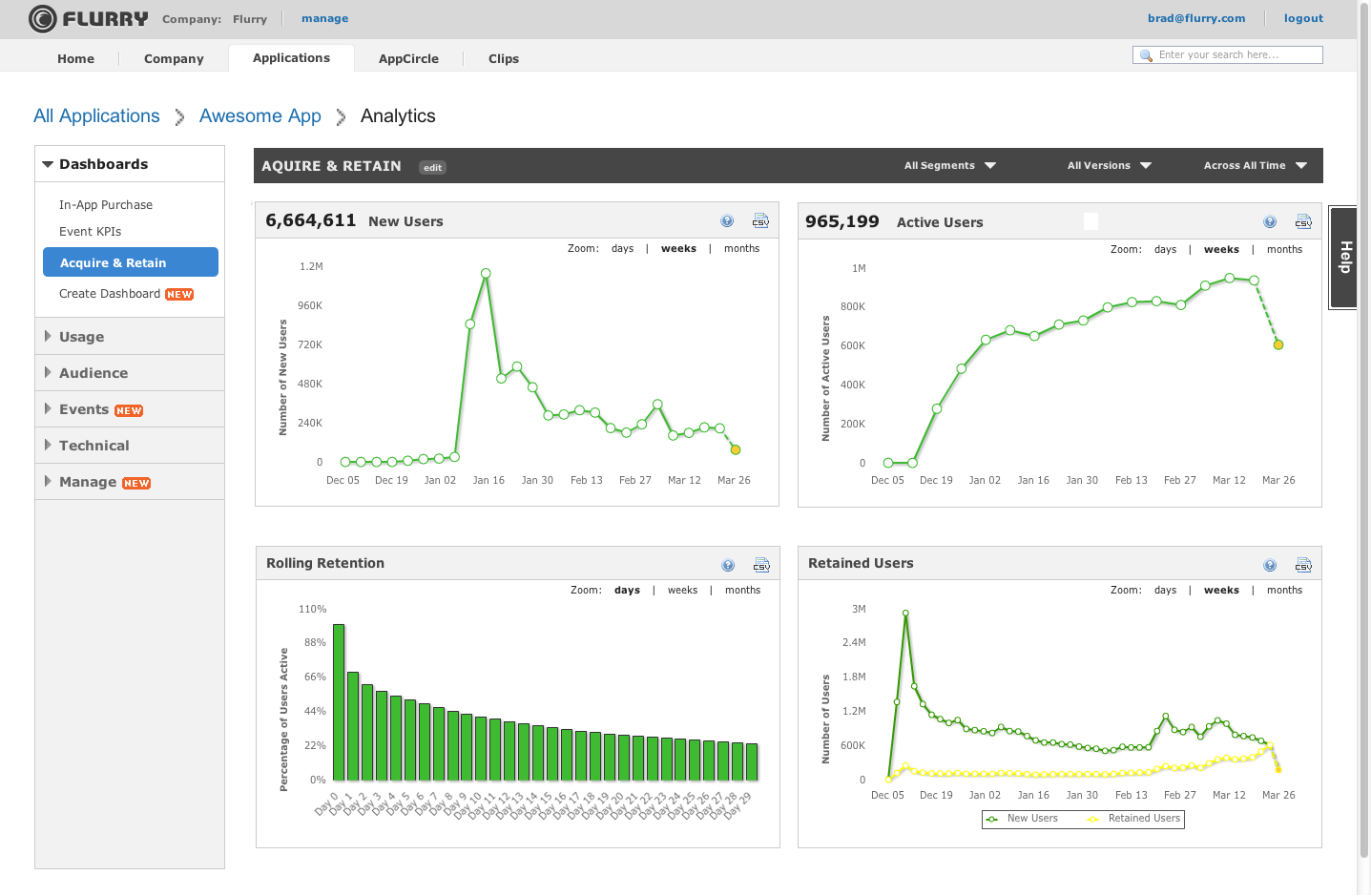
Sales Analytics: App Annie / Distimo
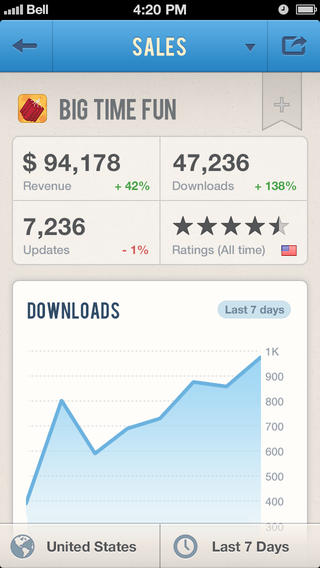
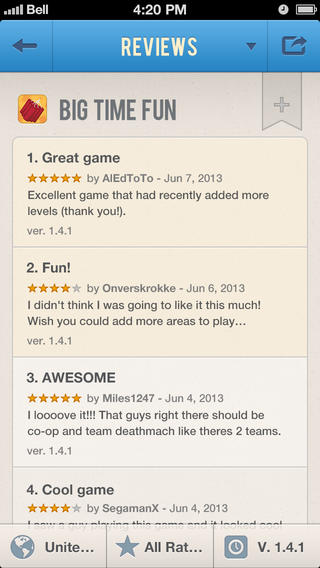
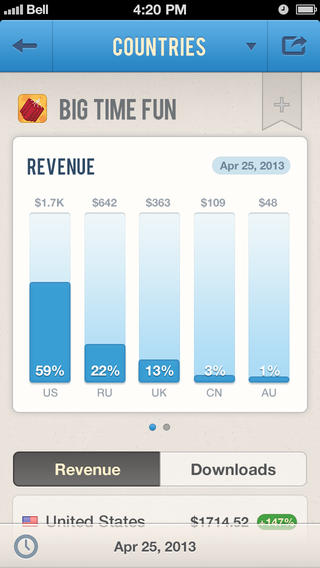
Demo: Integrating 3rd Party API: Flurry
Download
Add framework
Import header
Integrate
Customize
iOS 3rd Party Tools: Backend as a Service (BaaS)
Parse, Kinvey, StackMob, Appcelerator Cloud
Provide server-based functionality:
Database shared between users
Social login / user accounts
File storage
Push notifications
Custom server code
Scalability
iOS 3rd Party Libraries
Dependency Management: CocoaPods
RESTful Web Service: RESTKit
Networking Framework: AFNetworking
Custom UI Controls: Cocoa Controls
Lots of Frameworks: iOS Frameworks
Exercise 2: Conference Schedule
Go Open Data ConferenceJSON REST APIs, Storyboards & Tableviews
Install & import RESTKit
Create a Session Model Class
Load sessions
Add a tableview in the storyboard
Show the sessions as cells in the storyboard
Tapping on a session should show a larger view of the session with details
Want to try a lower level exercise? Connecting to webservice (RayWenderlich.com)
Install & import RESTKit
First create an empty project
In Xcode preferences menu, go to Downloads then Components. Install or update the Command Line tools
$ sudo gem update --system
$ [sudo] gem install cocoapods
$ pod setup
// Add Podfile to project: In Terminal
$ cd /path/to/MyProject
$ touch Podfile
$ edit Podfile
platform :ios, '6.0' // or '7.0'
pod 'RestKit', '~> 0.20.0'
$ pod install
// Now always use the workspace, not the project
$ open MyProject.xcworkspace
Install & import RESTKit
#import <RestKit/RestKit.h>Add required libraries: SystemConfiguration & MobileCoreServices
Create a Session Model Class
@interface RKConferenceSession : NSObject
@property (nonatomic, copy) NSString *name;
@property (nonatomic, copy) NSString *sessionDescription;
@property (nonatomic, copy) NSString *start_time;
@property (nonatomic, copy) NSString *end_time;
@property (nonatomic, copy) NSString *type;
@end
RKObjectMapping *mapping = [RKObjectMapping
mappingForClass:[RKConferenceSession class]];
[mapping addAttributeMappingsFromDictionary:
@{@"name": @"name", @"description":@"sessionDescription",
@"start_time":@"start_time", @"end_time":@"end_time",
@"type":@"type",}];
RKResponseDescriptor *descriptor =
[RKResponseDescriptor responseDescriptorWithMapping:mapping
method:RKRequestMethodAny pathPattern:nil
keyPath:@"objects" statusCodes:nil];Load sessions
NSURL *url = [NSURL URLWithString:
@"http://api.go-opendata.ca/schedule/?format=json"];
NSURLRequest *request = [NSURLRequest requestWithURL:url];
RKObjectRequestOperation *operation =
[[RKObjectRequestOperation alloc]
initWithRequest:request responseDescriptors:@[descriptor]];
[operation setCompletionBlockWithSuccess:
^(RKObjectRequestOperation *operation, RKMappingResult *result)
{
NSLog(@"The sessions are: %@", [result array]);
self.sessions = [result array];
} failure:^(RKObjectRequestOperation *operation, NSError *error)
{
NSLog(@"error: %@", error);
self.sessions = nil;
}];
[operation start];Add a tableview in the storyboard
Drag & drop
Create a custom UITableViewController subclass & assign it in the storyboard
Add a prototype cell in the storyboard, select the detail style
Show the sessions as cells in the storyboard
Add a property to the tableview to hold the sessions
@interface SessionsTableViewController : UITableViewController
@property (nonatomic, retain) NSArray *sessions;
@endMove the loading code into the tableview and assign the results to the property when loading is done
- (void)viewDidLoad
{
[super viewDidLoad];
RKObjectMapping *mapping = ...
[operation setCompletionBlockWithSuccess:^(RKObjectRequestOperation *operation, RKMappingResult *result)
{
NSLog(@"The sessions are: %@", [result array]);
self.sessions = [result array];
[self.tableView reloadData];
} failure:^(RKObjectRequestOperation *operation, NSError *error)
{
NSLog(@"error: %@", error);
self.sessions = nil;
[self.tableView reloadData];
}];
[operation start];
}
Show the sessions as cells in the storyboard (continued)
Implement data source & delegate methods:
- (NSInteger)numberOfSectionsInTableView:(UITableView *)tableView
{
return 1;
}
- (NSInteger)tableView:(UITableView *)tableView numberOfRowsInSection:(NSInteger)section
{
if (self.sessions != nil)
{
return self.sessions.count;
}
return 0;
}Show the sessions as cells in the storyboard (continued)
Implement data source & delegate methods:
- (UITableViewCell *)tableView:(UITableView *)tableView cellForRowAtIndexPath:(NSIndexPath *)indexPath
{
static NSString *CellIdentifier = @"SessionCell";
UITableViewCell *cell = [tableView dequeueReusableCellWithIdentifier:CellIdentifier forIndexPath:indexPath];
// Configure the cell...
RKConferenceSession *session = self.sessions[indexPath.row];
cell.textLabel.text = session.name;
cell.detailTextLabel.text = session.start_time;
return cell;
}Tapping on a session should show a larger view of the session with details
In the storyboard, add a detail view with labels to show the details (set lines = 0 for description so it'll auto-resize)
Add a custom UIViewController subclass with IBOutlet properties for each label and a property to hold the Session Model Object
Hook up the outlets in the storyboard
Embed the tableview in a navigation controller
Right-click on the tableview prototype cell and drag a connection to the detail view. Choose "Selection Segue: Push"
Tapping on a session should show a larger view of the session with details (continued)
Now we see the detail view, but the details aren't being set
In the tableview controller, we need to set the properties in prepareForSegue:
#import "SessionDetailViewController.h"
- (void)prepareForSegue:(UIStoryboardSegue *)segue sender:(id)sender
{
// Figure out which cell they tapped on
NSInteger selectionIndex =
[self.tableView indexPathForSelectedRow].row;
RKConferenceSession *session = self.sessions[selectionIndex];
// Get the new view controller
SessionDetailViewController *detailViewController =
(SessionDetailViewController *)[segue destinationViewController];
// Pass the selected object to the new view controller.
detailViewController.session = session;
}
Tapping on a session should show a larger view of the session with details (continued)
Set all of the label text in the detail view:
- (void)viewWillAppear:(BOOL)animated
{
[super viewWillAppear:animated];
if (self.session)
{
self.nameLabel.text = self.session.name;
self.startTimeLabel.text = self.session.start_time;
self.endTimeLabel.text = self.session.end_time;
self.typeLabel.text = self.session.type;
self.descriptionLabel.text = self.session.sessionDescription;
}
}
Try it!
Questions?
Christina Moulton, Teak Mobile Inc.