iOS Storyboards: Why, When, & How?
Christina Moulton, Teak Mobile Inc.
What's a Storyboard?
Segues + Scenes + View Controllers
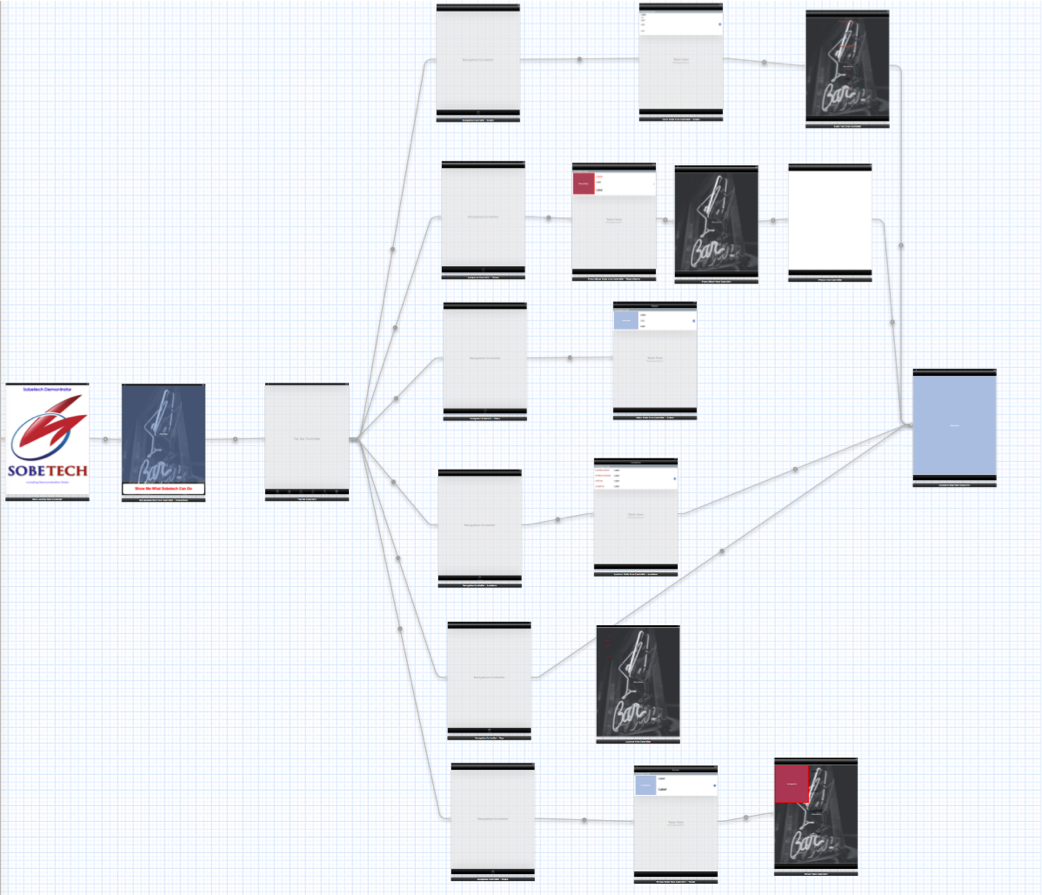
Why & When?
Pros
Quick flow mock up
Easy to create & see transitions
Gestalt view
Can use multiple storyboards & xibs
Cleaner code, less boilerplate
Make Brian do it ;)
Cons
iOS5+ only
Clutter / screen size
Version control conflicts
Can’t do all transitions / custom views (yet)
Exercise 2: Fruit or Vegetable
Create an app with a tableview
The tableview should have 2 sections: Fruits & Vegetables
Each section should list a few items that are fruits or vegetables
Exercise 2: Fruit or Vegetable (Cont'd)
Create a project (single view app)
Replace UIViewController with UITableViewController (check "Is Initial View Controller")
Set the tableview cell to use a prototype cell with style "Basic" and cell identifier "Cell"
Check that tableview the datasource & delegate IBOutlets are hooked up
Remove the auto-generated ViewController class and add a custom UITableViewController
Exercise 2: Fruit or Vegetable (Cont'd)
Use an NSArray to hold the data for each section
Fill the array with a few strings:
@interface FruitVsVegTableVieController: UITableViewController {
NSArray *_vegetables;
NSArray *_fruits;
}
@end
- (void)viewDidLoad
{
[super viewDidLoad];
_vegetables = @[@"carrot", @"radish", @"beet"];
_fruits = @[@"apple", @"orange", @"tomato"];
}Exercise 2: Fruit or Vegetable (Cont'd)
Implement the datasource & delegate methods:
- (NSInteger)numberOfSectionsInTableView:(UITableView *)tableView
{
return 2;
}
- (NSString *)tableView:(UITableView *)tableView
titleForHeaderInSection:(NSInteger)section
{
return (section == 0)? @"Vegetables": @"Fruit";
}
- (NSInteger)tableView:(UITableView *)tableView
numberOfRowsInSection:(NSInteger)section
{
return (section == 0)? _vegetables.count: _fruits.count;
}Exercise 2: Fruit or Vegetable (Cont'd)
- (UITableViewCell *)tableView:(UITableView *)tableView
cellForRowAtIndexPath:(NSIndexPath *)indexPath
{
UITableViewCell *cell = [tableView
dequeueReusableCellWithIdentifier:@"Cell"
forIndexPath:indexPath];
if (indexPath.section == 0)
{
cell.textLabel.text = _vegetables[indexPath.row];
}
else
{
cell.textLabel.text = _fruits[indexPath.row];
}
return cell;
}Exercise 2: Fruit or Vegetable (Cont'd)
Challenge: Allow editing
Embed tableview controller in navigation controller
Switch to NSMutableArrays and use mutableCopy
_vegetables = [@[@"carrot", @"radish", @"beet"] mutableCopy];
_fruits = [@[@"apple", @"orange", @"tomato"] mutableCopy];Uncomment & Implement:
self.navigationItem.rightBarButtonItem = self.editButtonItem;
- (BOOL)tableView:(UITableView *)tableView
canEditRowAtIndexPath:(NSIndexPath *)indexPath
{
return YES;
}Exercise 2: Fruit or Vegetable (Cont'd)
Delegate methods
- (void)tableView:(UITableView *)tableView
commitEditingStyle:(UITableViewCellEditingStyle)editingStyle
forRowAtIndexPath:(NSIndexPath *)indexPath
{
if (editingStyle == UITableViewCellEditingStyleDelete) {
if (indexPath.section == 0)
{
[_vegetables removeObjectAtIndex:indexPath.row];
}
else
{
[_fruits removeObjectAtIndex:indexPath.row];
}
[tableView deleteRowsAtIndexPaths:@[indexPath] withRowAnimation:UITableViewRowAnimationFade];
}
}Exercise 2: Fruit or Vegetable (Cont'd)
- (void)tableView:(UITableView *)tableView
moveRowAtIndexPath:(NSIndexPath *)fromIndexPath
toIndexPath:(NSIndexPath *)toIndexPath;
{
NSString * objectToMove;
if (fromIndexPath.section == 0)
{
objectToMove = _vegetables[fromIndexPath.row];
[_vegetables removeObject:objectToMove];
}
else
{
objectToMove = _fruits[fromIndexPath.row];
[_fruits removeObject:objectToMove];
}
if (toIndexPath.section == 0)
{
[_vegetables insertObject:objectToMove atIndex:toIndexPath.row];
}
else
{
[_fruits insertObject:objectToMove atIndex:toIndexPath.row];
}
}Exercise 2: Fruit or Vegetable (Cont'd)
Optional: Block editing some rows
- (BOOL)tableView:(UITableView *)tableView canMoveRowAtIndexPath:(NSIndexPath *)indexPath
{
// Return NO if you do not want the item to be re-orderable.
NSString *selectedFood;
if (indexPath.section == 0)
{
selectedFood = _vegetables[indexPath.row];
}
else
{
selectedFood = _fruits[indexPath.row];
}
return ![selectedFood isEqualToString:@"tomato"];
}UIKit: Bars
Toolbar 
Status bar 
Navigation bar 
Tab bar 
Search bar 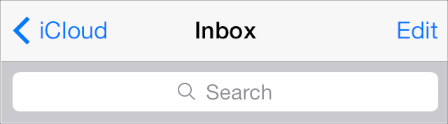
Images from Apple HIG
UIKit: Content Views
UITableview & UITableviewCell
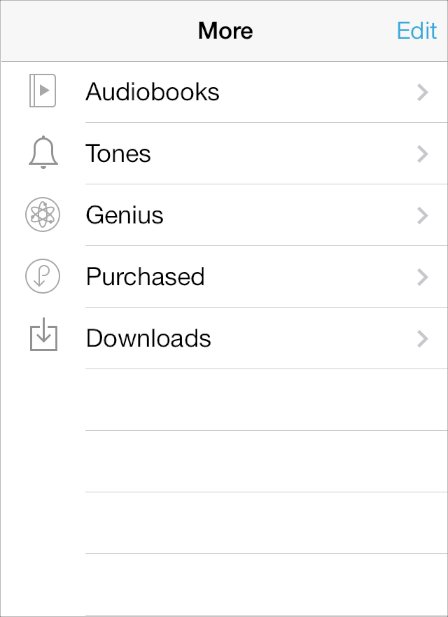
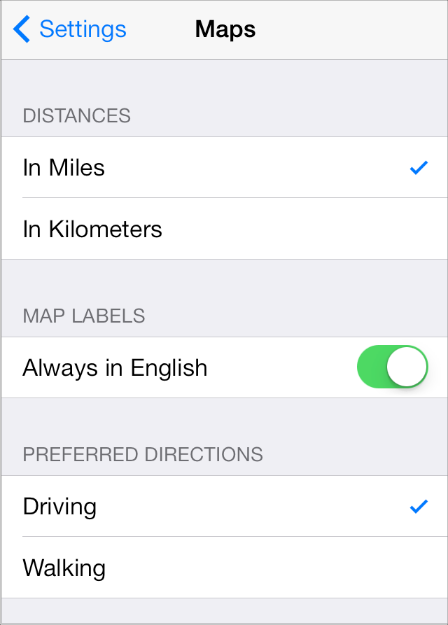
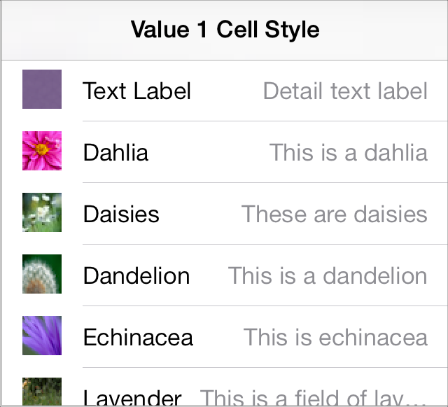
Images from Apple HIG
UIKit: Content Views
UICollectionView
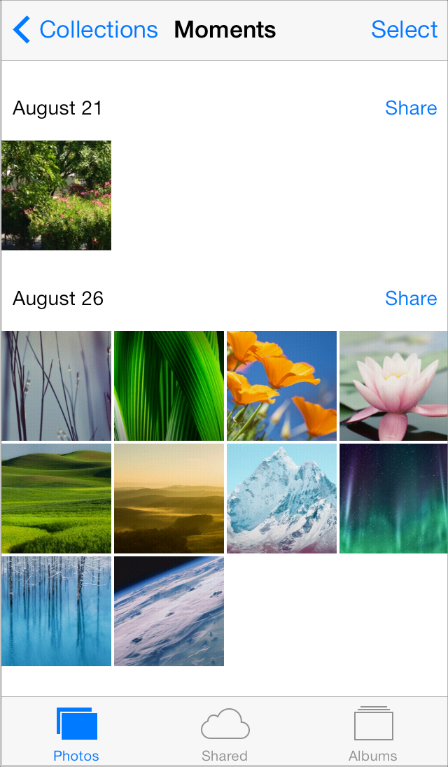
Images from Apple HIG
UIKit: Content Views
UIImageView & UIImage
UIWebView
UITextview
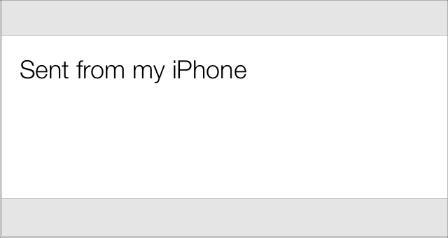
UIScrollView
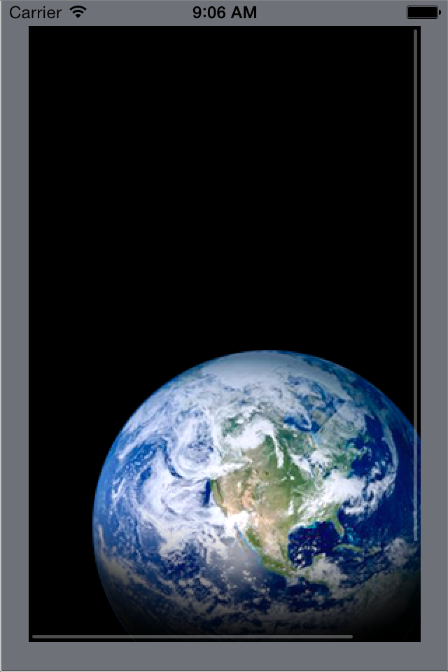
UIPage ViewController
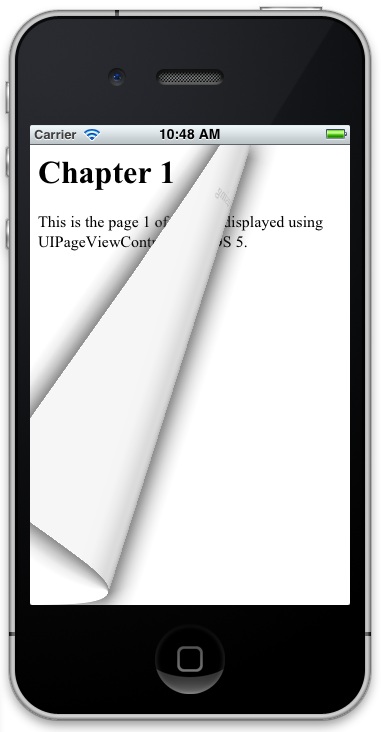
Map Kit: MKMapView
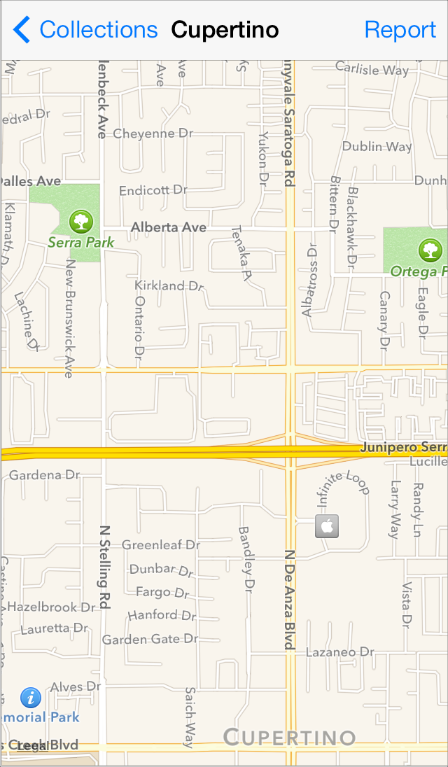
Images from Apple HIG
UIKit: iPad Only Content Views
UIPopoverController (iPad only)
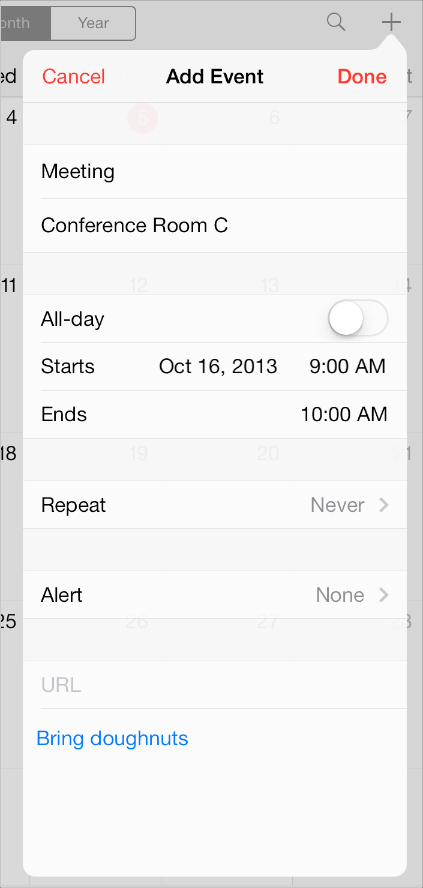
UISplitViewController (iPad only)
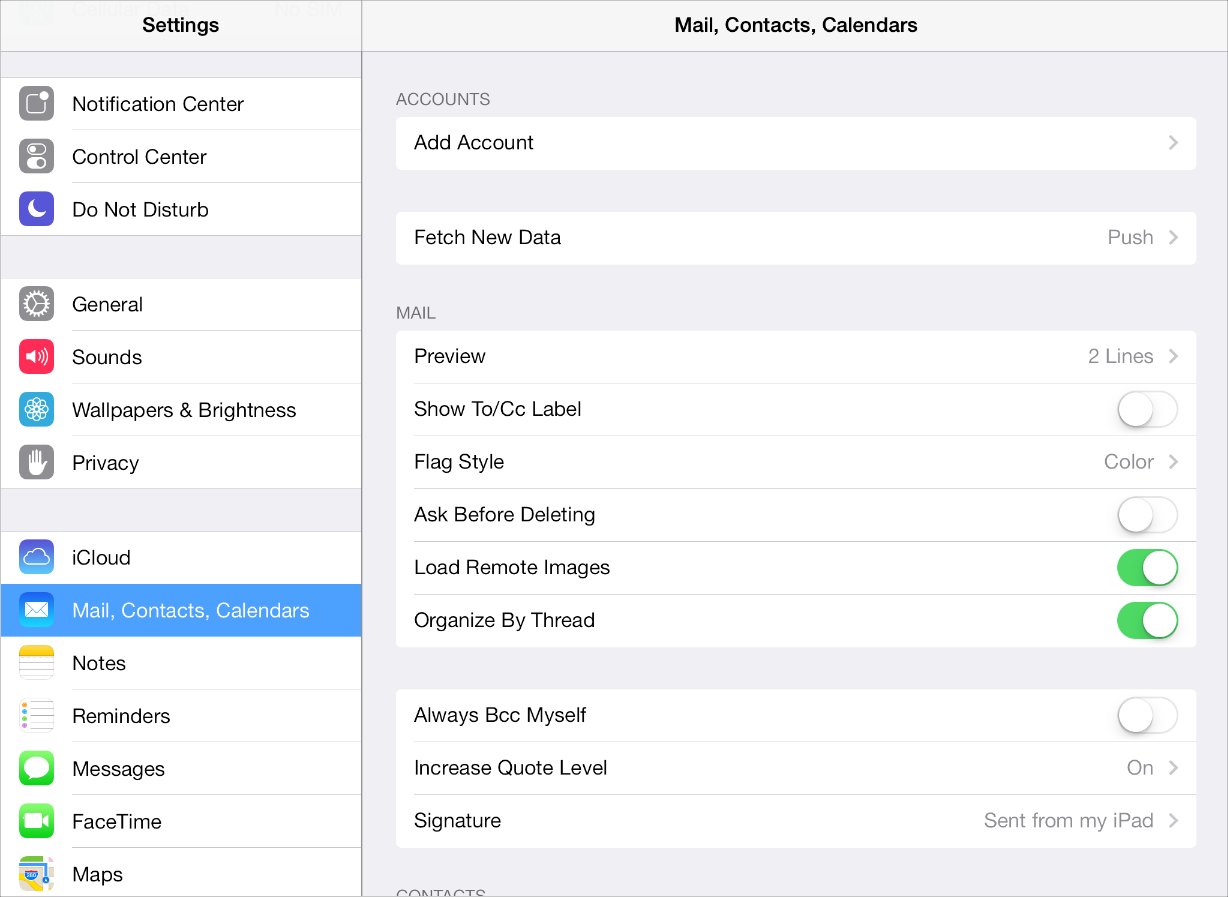
Images from Apple HIG
Key Classes: UI: Controls
Activity indicator (spinner)
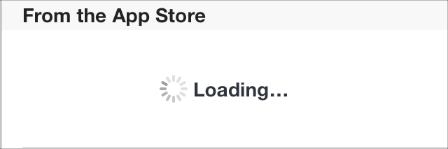
Picker / Date Picker
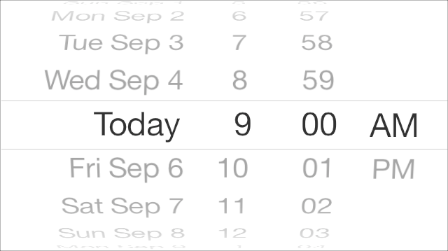
Buttons

Label
Progress view

Refresh control
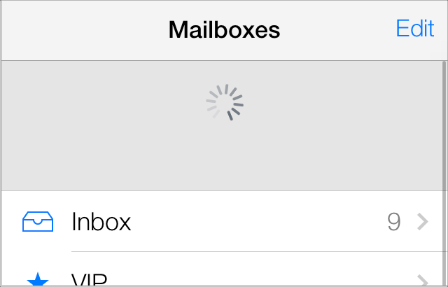
Segmented control

Slider

Stepper
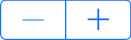
Switch

Text field
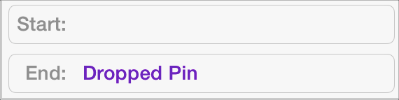
Images from Apple HIG
Key Classes: UI: Temporary Views
Alert
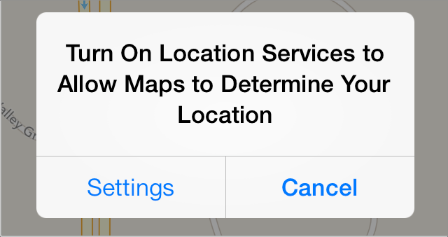
Action sheet
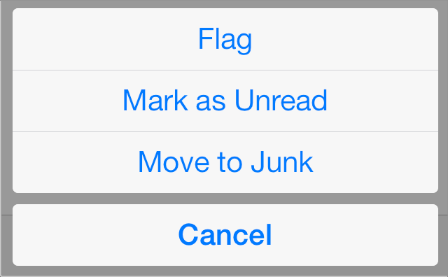
Modal view
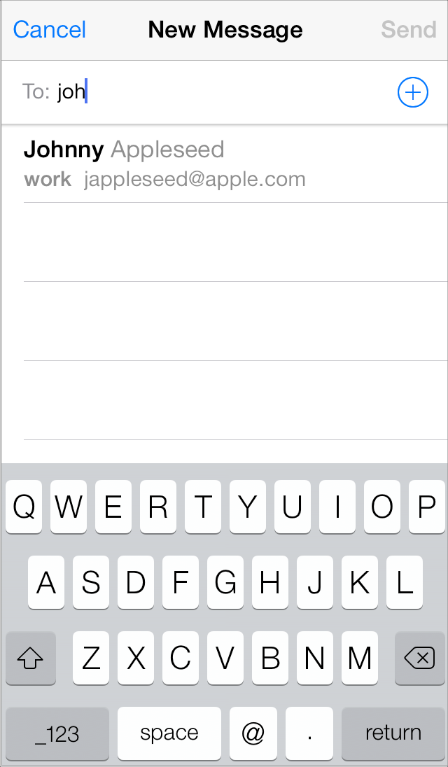
Images from Apple HIG
Questions?
Christina Moulton, Teak Mobile Inc.